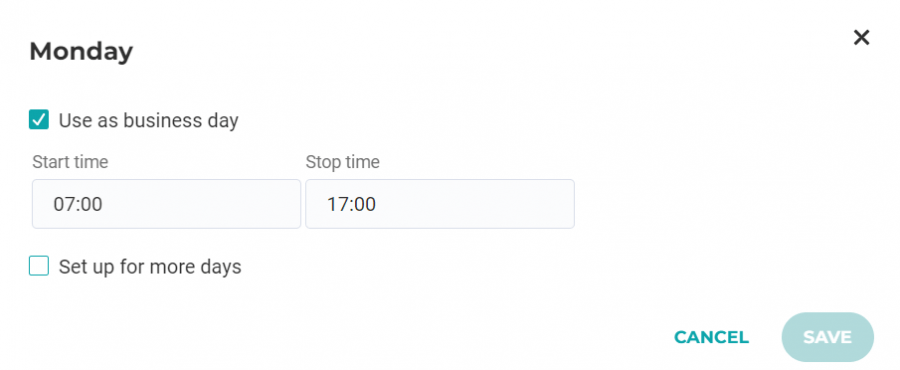Work hours overview
Work hours allow you to define a period when the company vehicles are in use. This allows you to create reports to highlight trips taken outside of these set work hours that may be unauthorised. This will ensure your vehicles are used in compliance with tax regulations.
For private vehicles, the driver must set their own work hours. A driver will not be visible in the map until they have confirmed their work hours – this is to help ensure a driver does not appear on the map when they are completing a private trip which would breach their privacy rights.
- Open the ‘Work hours’ menu: https://abax.cloud/central/workhours/ or find it from ‘Admin > Work hours’.
- Click on any day to add work hours – You can add work hours for each day or use the options to add multiple days in one go.
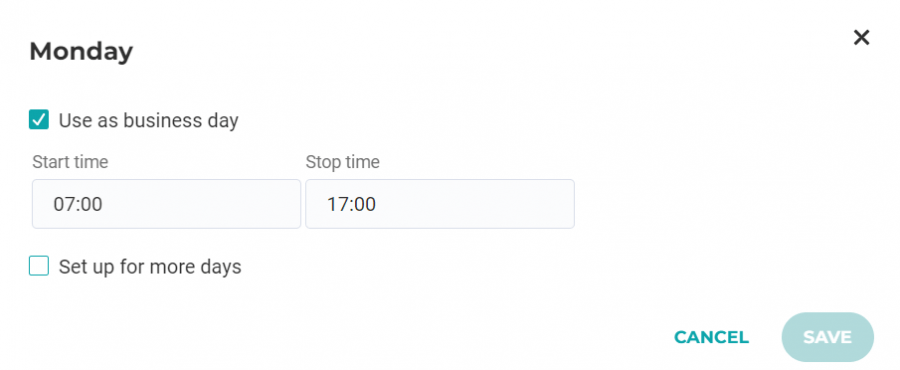
- When complete, click the ‘Save’ button. If you make a mistake, click the ‘Cancel’ button.
Top tip: Use the ‘Outside working hours’ filter in the ‘Trip report’ to list all trips that fall outside of your defined hours. This report can also be set up as a scheduled report.